How to Manage Multiple WordPress Sites with MainWP
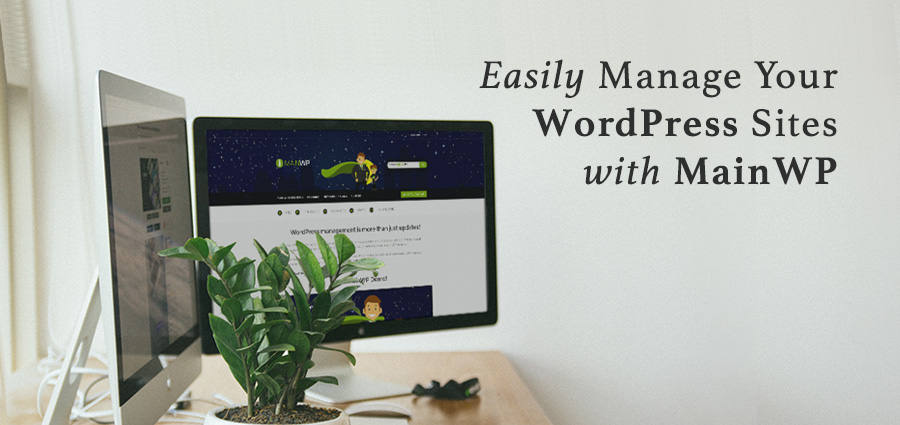
Managing multiple WordPress websites can quickly become a complete headache. With frequent plugin and theme updates, management of posts, pages and users, as well as backups to run, you can seemingly spend more time maintaining sites than doing anything else.
However, with MainWP, you can handle all your WordPress maintenance tasks from one central location. One login, one dashboard, and all your sites can be kept up-to-date and backed up with minimal hassle. Managing multiple WordPress sites can be done in just a few minutes, letting you get back to focusing on your business and your customers.
This article will first introduce you to MainWP. We will then go into how it works and how you can get started managing multiple sites.
How MainWP Works
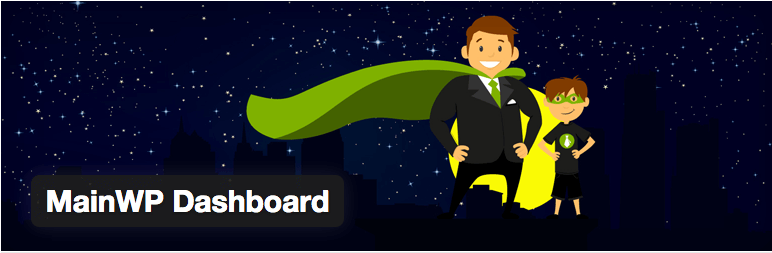
MainWP is a fully free, fully open source, self-hosted WordPress management plugin. With over 7,000 active installs and a 4.9-star satisfaction rating, it has clearly made a place for itself in the field of WordPress website management.
MainWP is a WordPress management suite that provides a self-hosted central dashboard for managing multiple WordPress websites. Going beyond just updating plugins and themes, MainWP enables you to manage posts and pages, control users, schedule automated backups, monitor website uptime, and much more.
Unlimited WordPress websites can be managed from one central location, even when hosted on different web hosts. The MainWP dashboard is self-hosted, so all the important information about your websites remains in your control. There are no worries about what information is being gathered and stored and how it might be used.
MainWP provides a lot of functionality in the basic plugin, then takes it even further with paid extensions that provide additional features for backups, marketing, SEO, etc. While there are some free extensions, all the premium extensions are available under a membership plan, which starts at $29.99 per month.
Installing and Configuring MainWP
The first step is of course to download and install the MainWP dashboard plugin. It is highly recommended that you install the dashboard on a clean WordPress install, as this will help to eliminate any plugin conflicts. Most of the complaints about this plugin have resulted from conflicts with other plugins installed prior to MainWP.
Installation of this plugin is much like installing any other WordPress plugin. Inside your WordPress administration you go to Plugins > Add New and search for ‘MainWP’. Install and activate and you are ready to go.
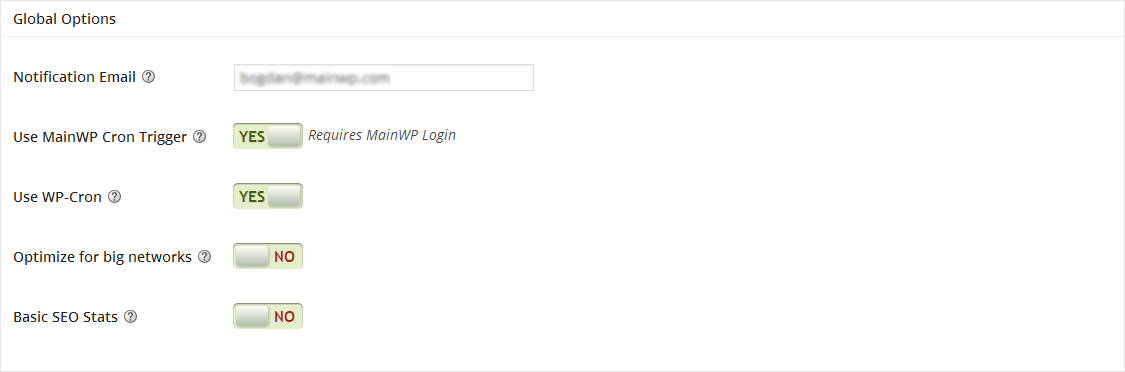
After installing, there are some general settings that you can configure to customize the way MainWP works for you.
- Global Options: Set up notification email, cron for scheduled jobs, caching and basic SEO data from Google.
- Upgrade Options: Group available upgrades by site or by plugin or theme, require recent backups exist before upgrading and configure automatic updating of trusted plugins, themes and WordPress updates.
- Data Return Options: Limit the number of posts and comments returned to dashboard from child sites.
- Backup Options: Configure number of backups stored, format of backups and backup notifications.
Adding Sites to MainWP
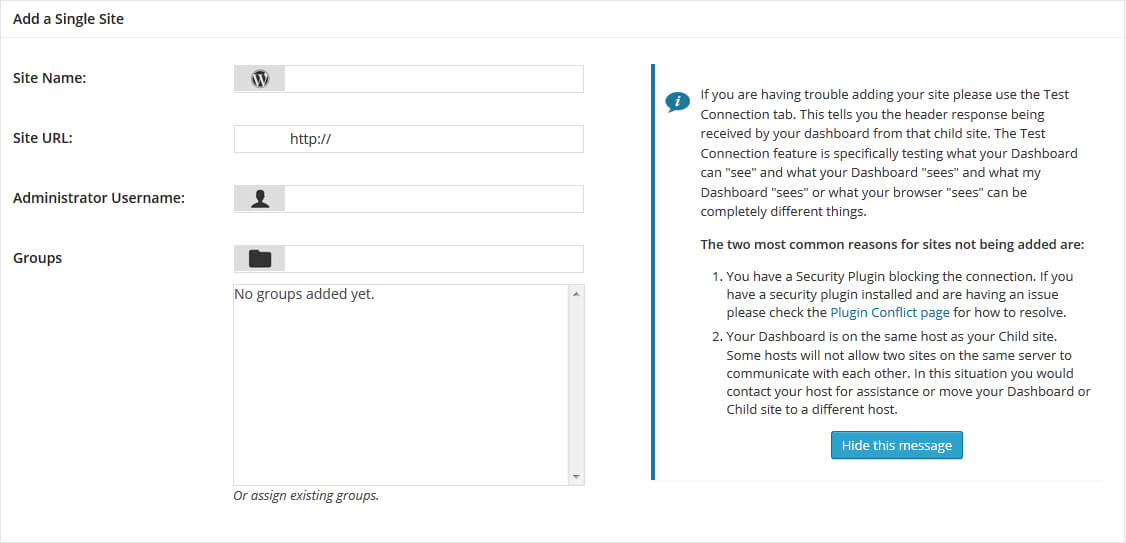
MainWP works by having a child plugin installed on every site you want to manage through the dashboard. This is how the MainWP dashboard connects to your sites, even across web hosts.
Installing the child plugin is a straightforward matter. In the WordPress administration of a site you want to manage, go to Plugins > Add New and search for MainWP. Install the MainWP Child plugin and activate.
Each child site needs to be manually added to your MainWP dashboard. Click the Add New Site button in the dashboard and enter the site name, the URL, the user name of the administrator on that site, and the group name. Grouping child sites is very useful for organizing your child sites; for example, separating your personal sites from your client sites.
If you have security concerns, you can add a unique Security ID to your child sites’ settings. This provides additional protection by requiring the unique code generated to match when the site is added to the MainWP dashboard. If you have this enabled on any of your child sites, you would need to copy the code and enter it in the Add New Site screen. You can also enter the user name and password if the child site has basic HTTP authentication preventing access.
Once you have entered all the necessary information, you can click the Add New Site button at the bottom to complete the process. You can add as many child sites to MainWP as you need to – there are no limits.
Managing Multiple Sites

Once you have added your child sites to the MainWP dashboard, you can get down to the business of actually managing your sites. While you can visit each site individually in the MainWP dashboard, for the real time savings, go to MainWP > Sites. The Manage tab will display a list of all the sites you have added (20 per page).
The Sites screen displays the current status of each site (online, offline, updates available etc.), groups you have assigned, the date and time of the last sync, and more. Additionally, you can access the individual site dashboard and even the WordPress admin from this screen.
Very often you will not even need to visit the Sites screen, as the homepage of the MainWP dashboard has a very useful Right Now widget that displays all available updates (themes, plugins and core) and allows you to update individually or all at once.
For added functionality, you may have purchased a MainWP membership to get access to the paid extensions. Installing extensions can be done by entering your MainWP extensions login information under MainWP > Extensions and clicking the Install Purchased Extensions button.
Some of the more useful extensions include
- Client Reports (Premium): Provides a fully customizable reporting engine to create reports on updates and backups to send to your clients.
- WordPress SEO (Premium): Integrates with Yoast SEO across all your child sites.
- Sucuri (Free): Integrates Sucuri’s SiteCheck tool to scan child sites for malware.
Managing multiple WordPress websites doesn’t have to be difficult and time-consuming if you use a WordPress manager like MainWP. Bringing all your WordPress sites into one dashboard interface will save you tremendous amounts of time.
Following the steps outlined above, you can wrangle all your WordPress sites and streamline your maintenance. You could get started today and be done updating all your sites within minutes.
Do you currently have multiple WordPress websites to manage? We would love to hear about your experience with them, especially if you have given MainWP a try. If you have any questions or suggestions or if you think we left out something, please let us know in the comments section below!

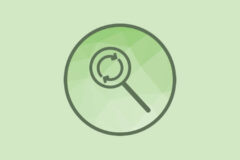


Thanks for introducing about this wonderful WordPress manager plugin. Using such kind of powerful plugin is the special feature of WordPress.
Thanks For Share 🙂
Thanks. 🙂
Best tutorial on this plugin I’ve read. Thank you